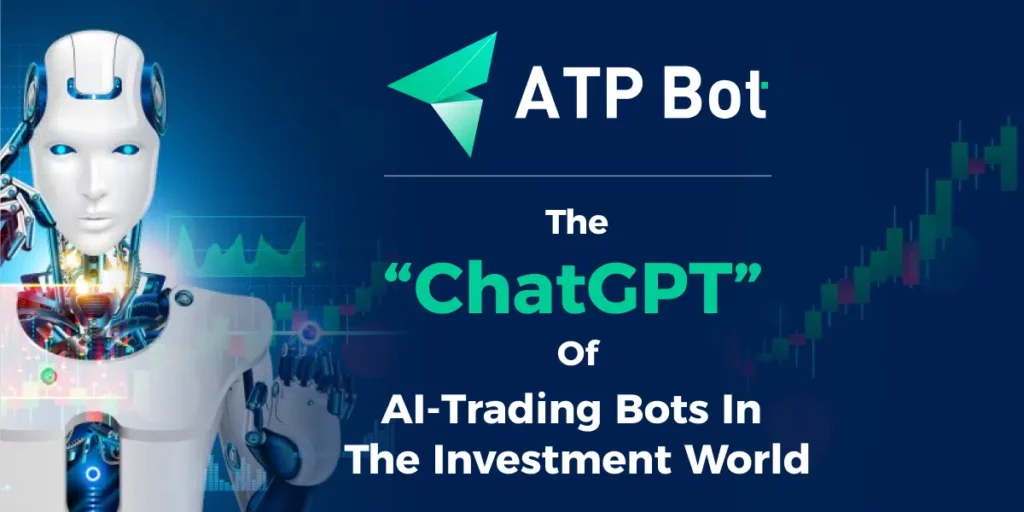MetaMask is a popular Ethereum-based wallet that allows users to securely manage their Ethereum and ERC-20 tokens, as well as interact with decentralized applications (DApps) on the Ethereum blockchain. This step-by-step guide will walk you through the process of setting up your own MetaMask wallet.

Step 1: Install the MetaMask Extension:
- Open your preferred web browser (Google Chrome, Firefox, Brave, etc.).
- Go to the official MetaMask website (https://metamask.io/) or search for “MetaMask extension” in your browser’s extension store.
- Click on the “Add to [Browser Name]” button to install the MetaMask extension.
Step 2: Create a New Wallet:
- Once the extension is installed, you’ll see the MetaMask fox icon in your browser’s toolbar. Click on it.
- A welcome screen will appear. Click “Get Started.” Read and accept the terms of use and privacy policy.
- Create a strong password for your MetaMask account. This password will be required to unlock your wallet.
- Click “Create” to proceed.
Step 3: Backup Your Seed Phrase:
- After creating your password, MetaMask will display a 12-word seed phrase. This phrase is crucial for recovering your wallet if you forget your password or lose access to your device.
- Write down the seed phrase on paper and store it in a safe place. Do not store it digitally or share it with anyone.
- Confirm that you’ve written down the seed phrase by clicking on the words in the correct order.
Step 4: Confirm Your Seed Phrase:
- In this step, MetaMask will ask you to confirm some of the words from your seed phrase. This ensures that you’ve recorded the phrase correctly.
- Select the words as prompted and click “Confirm.”
Step 5: Connect to a Network:
- MetaMask will initially connect to the Ethereum mainnet. You can also choose to connect to various test networks like Ropsten or Rinkeby.
- Click on the network name at the top of the MetaMask interface to access the dropdown menu. Select the desired network.
Step 6: Your MetaMask Wallet is Ready:
- Your MetaMask wallet is now set up and ready to use.
- You can view your Ethereum balance, send and receive ETH and ERC-20 tokens, and interact with DApps directly from the MetaMask extension.
Step 7: Add Custom Tokens (Optional):
- If you have ERC-20 tokens that aren’t automatically displayed, you can manually add them to your wallet.
- Click on the “Assets” tab within MetaMask.
- Click “Add Token” and provide the contract address of the token. The rest of the token details should be automatically filled in.
Step 8: Security Tips:
- Keep your seed phrase offline and in a secure location.
- Never share your seed phrase or password with anyone.
- Enable two-factor authentication for added security.
- Make sure you’re on the official MetaMask website or extension when performing actions.
Setting up a wallet:
Setting up a MetaMask wallet is a straightforward process that allows you to securely manage your Ethereum assets and interact with the Ethereum ecosystem. Remember to prioritize security by safeguarding your seed phrase and following best practices when using your wallet.
Disclaimer
Remember, investing in cryptocurrencies involves risks, and it’s important to conduct thorough research and seek professional advice before making any financial decisions.
(Please keep in mind that this post is solely for informative purposes and should not be construed as financial or investment advice.)